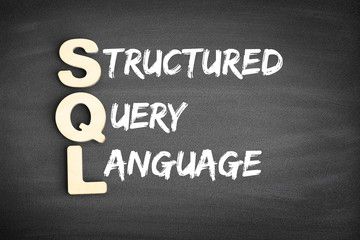
The SQL Server Training Series: Getting Started With the Database Engine
SQL or structured query language is a domain specific language that is used in database management. SQL quickly gained momentum after its launch because it gave users the flexibility of addressing different records with one command and it doesn’t need you to tell it how to reach a record. It is used extensively in different organizations, which is why there are a number of jobs out there that require SQL skills. To upskills our readers, we will kick off our SQL server training series by discussing different aspects of the database engine.
Getting Started With Database Engine
In order to get started with SQL Server database engine, you will need a number of different tools. To access the tools, you have to click on ‘start’ from the menu. If you are a first-time user, you will have to install some tools that do not come with your regular SQL installation. You will have to choose the tools as the client’s component during the setup phase. If you have any questions at this stage, it is recommended you look for SQL server books online. Let’s have a look at the tools:
SQL Server Configuration Manager
SQL Server Configuration Manager installs with client tools as well as SQL Server. It does not enable feature but has advanced connectivity elements. Here are some of the things that it allows you to do:
- Enable server protocols
- Configure server services
- Configure protocol options like TCP ports
- Configure client computers so that they can connect just the way you want
SQL Server Management Studio (SSMS)
This is the principal tool for writing Transact-SQL code and for administering the Database Engine. You can download it for free from the Microsoft Download Center.
Sample Database
SQL server does not come with sample databases.
SQL Server Management Studio – How to Get Started
If you have the latest version of Windows, go to the Start page, type SSMS and then choose the Microsoft SQL Server Management Studio option. If you have the older version of windows, go to the Start menu, then on All Programs, then on Microsoft SQL Server 2017, and choose SQL Server Management Studio.
Server Configuration Manager- How to Get Started
If you have the latest version of Windows, go to the Start page, type Configuration Manager and then choose SQL Server version Configuration Manager. If you are using the older version of Windows, do the following:
- go to the Start menu
- click on All Programs
- click on Microsoft SQL Server 2017
- choose configuration tools
- click on SQL server configuration manager
You should know that you can connect Database Engines from tools. This can only happen if you know the name and if you are a member of the local administrators of the computer that you are using. Here are some of the steps that you will have to follow:
If You Want To Find the Name Of The Instance Of The Database Engine
If you are a member of the administrators’ group, open windows and then open the management studio. You will see connect to the server dial box on the screen. If you do, click cancel. If you don’t see the registered servers, go to view and click on the option. Now that you have selected the database engine on the registered servers toolbar, your next step is to click on database engine, right click on local server groups, then on tasks, and finally on register local servers.
If You Want To Verify the Database Engine
If you see a green dot next to your name, it means that the database engine is working and you don’t need to do anything else. If there is a red dot next to your name, you will have to right click, go to service control, and then click on start. After this, you will notice that the red spot will change to green. If you want to connect to the database engine, you will have to go to management studio, then on file, and then on connect object explorer. Once you see the connect to server box, select database engine.
Authorizing Additional Connections
After you have connected to the SQL server, what you need to do is authorize other users so that they can connect. In order to do so, you will have to create the login and then access a database. It is recommended that you use windows authentication whenever you can.
How To Create A Windows Authentication Login
If you had been following the above instructions, you would be connected to the Database Engine using Management Studio. Go to object explorer, expand on security, click on logins, and then on new login. Once you do this, a dialog box will appear. Then go to general page, in login name type a Windows login in the format: <domain>\\<login>
Go to default database, click on AdventureWorks2012 and then on master. Visit the server roles page, click on sysadmin if the new login is that of an administer if that is not the case, leave the field blank. Go to the user mapping page, then map to the AdventureWorks2012 if it’s available. If it is not, click on master. Go to the default schema box and type dbo. Accept the default settings and click OK to get going.
In conclusion, this is how you can get started with the database engine. If you want to learn more, it is recommended that you either checkout online tutorials or get SQL server training from QuickStart.
